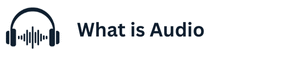If you have Sony’s latest wireless headphones and you want to pair them with your iPhone, it’s a very simple process. Thanks to modern technology, Sony headphones not only provide high-quality sound.
It also connects to the iPhone instantly. In this blog we will describe the step-by-step procedure, a few essential tips and answers to common questions. So that you can easily get the best audio experience.
# 1. Bring your headphones into pairing mode.
First of all, turn on your Sony headphones and put them in * * Pairing Mode * *. The power button is usually held down for a few seconds. until the blue light comes on. This indicates that your headphones are ready to be paired with a new device.
Open the iPhone’s Bluetooth settings.
Go to the Settings on your iPhone. Turn on Bluetooth, and in a few moments, the device name of your Sony headphones will appear in the list.
3. Complete the connection. *
Tap on it when you see the name of your Sony headphones. Once connected, the status “Connected” will appear. Now your iPhone and Sony headphones have been successfully paired. You can enjoy music, calls and videos with the best audio quality.
# 4. Use the Sony Headphones Connect app.
To get more control, install the Sony Headphones Connect App. With this app, you can adjust noise cancellation, equalizer settings, and other features to your liking.
(FAQs)
What do I do if I don’t have an iPhone?
Turn off the Bluetooth and turn it back on, then put the headphones back in the pairing mode. This problem is often solved.
Can I connect two Sony earphones at the same time?
Yes, some modern models such as the Sony WH-1000XM5 have the * * Multipoint Connection * * feature, which allows two devices to be connected simultaneously.
Do Sony headphones support all the features of the iPhone?
Of course, Sony headphones are fully compatible with the iPhone. All features such as noise cancelling, touch controls, and voice assistant are available.