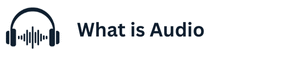How to Use Headphones with iPad: Connecting Bluetooth and Wired Headphones Using headphones with your iPad is a seamless way to enjoy audio privately, whether you’re streaming music and videos, gaming, or participating in video calls. This guide will walk you through the various methods to connect headphones to your iPad, ensuring you can always enjoy your audio experience without disturbing others.
Introduction to Headphone Connectivity with iPad
Connecting headphones to your iPad allows you to immerse yourself in your audio without disturbing those around you. Depending on your iPad model, you can connect your headphones via wired or wireless methods. Understanding these options and how to utilize them will ensure a seamless audio experience on your device.
Understanding iPad Models and Compatibility
iPad models vary in their connectivity options, specifically regarding the presence of a 3.5mm headphone jack. Older iPad models include the headphone jack for wired headphones, while newer models, particularly the iPad Pro, may utilize USB-C ports or rely solely on Bluetooth for audio output. Knowing your iPad’s specifications is crucial for understanding headphone compatibility. The 10th-gen iPad, for example, does not have a 3.5mm headphone jack.
Types of Headphones: Wired vs Bluetooth
Wired headphones connect to your iPad via a cable, and this connection can be made through a few different methods:
- A 3.5mm headphone jack
- A Lightning connector, depending on the iPad model.
Bluetooth headphones, on the other hand, connect wirelessly, providing greater freedom of movement. Apple’s AirPods are a popular example of Bluetooth headphones, known for their easy pairing and integration with Apple devices. Apple wired headphones, like EarPods, can connect via the Lightning port.
Importance of Connection Methods
The connection method you choose can affect your audio experience. Wired headphones offer a direct, analog audio connection, which some audiophiles prefer for its perceived sound quality. Bluetooth headphones provide convenience and freedom from cables. Understanding the nuances of each connection method helps you choose the best option for your needs and ensures your headphones work properly with your iPad using the correct method.
Connecting Bluetooth Headphones to Your iPad
For users seeking a wireless solution, connecting Bluetooth headphones to your iPad is a straightforward process. Bluetooth technology allows you to connect your headphones to your iPad without the need for a cable, offering freedom of movement. This is especially useful for activities like exercising or simply moving around without being tethered to your device. AirPods, for example, are extremely popular among Apple users due to their seamless pairing process and integration with the iPad ecosystem.
Pairing Bluetooth Accessories
To connect Bluetooth accessories such as Bluetooth headphones to your iPad, follow these steps:
- First, ensure your headphones are in pairing mode.
- Next, on your iPad, go to Settings, then tap on Bluetooth. Your iPad will begin searching for available devices.
- Select your headphones from the list of discoverable Bluetooth devices. If prompted, enter a pairing code (usually “0000” if required).
Once successfully paired, your headphones will connect automatically whenever they are turned on and within range of your iPad. Sometimes you may need Apple support to further troubleshoot pairing problems.
Troubleshooting Bluetooth Connection Issues
Here’s how you can troubleshoot connecting your Bluetooth headphones to your iPad. If your iPad isn’t detecting your headphones, here are a few things to check:
- Ensure that Bluetooth is enabled on both your iPad and your headphones.
- Restarting both your iPad and headphones can also resolve many connection issues.
If the problem continues, check for iPadOS updates, as outdated software can cause Bluetooth problems.
Disconnecting Bluetooth Headphones
Disconnecting Bluetooth headphones from your iPad is as simple as turning off the headphones themselves, which will sever the Bluetooth connection. Alternatively, you can disconnect them via the iPad settings. Go to Settings, tap on Bluetooth, and locate your headphones in the list of connected devices. Tap the “i” icon next to your headphones, and then select “Disconnect” to manually break the Bluetooth link. This allows you to switch audio output back to the iPad’s built-in speaker or connect a different set of headphones.
Using Wired Headphones with Your iPad
For those who prefer a direct connection, using wired headphones with your iPad is a reliable option. Depending on your iPad model, the method for connecting wired headphones may vary. Older iPads usually feature a 3.5mm headphone jack, while newer models might require an adapter. Understanding the available connection methods ensures your headphones work seamlessly with your device, allowing you to stream music and videos.
Connecting Headphones via the Headphone Jack
If your iPad has a 3.5mm headphone jack, connecting your wired headphones is straightforward. Simply plug the 3.5mm connector of your headphones into the headphone jack on your iPad. Once the plug is fully inserted, your iPad will automatically detect the headphones and route the audio output to them. You can then adjust the volume using the volume buttons on your iPad or the in-line controls on your headphones, if available. This method provides a simple and direct audio connection.
Using Lightning and USB-C Adapters
For iPads without a 3.5mm headphone jack, such as the iPad Pro, you’ll need to use an adapter. If your device has a Lightning port, you’ll require a Lightning to 3.5mm adapter. If it features a USB-C port, a USB-C to 3.5mm adapter is needed. Connect the adapter to the Lightning port or USB-C port on your iPad, then plug your headphones into the 3.5mm port on the adapter. Your iPad will recognize the headphones and route the audio accordingly, allowing you to enjoy your audio content. Some Apple headphones can connect via the Lightning port.
Compatibility with Apple and Third-Party Wired Headphones
Most Apple and third-party wired headphones are compatible with iPads, provided you have the correct adapter if necessary. Apple EarPods, for example, work seamlessly with the 3.5mm headphone jack or via the Lightning connector with an adapter. Third-party headphones with a standard 3.5mm plug will also function correctly with the appropriate adapter. Ensure that the adapter you are using is compatible with your iPad model. The Apple support website could also provide information regarding headphone compatibility.
Advanced Features for Headphone Use on iPad
Beyond simply connecting your headphones, your iPad offers several advanced features to enhance your audio experience. These features can help optimize sound quality, manage microphone input, and provide additional control over your audio output. From adjusting audio settings to understanding headphone mode, exploring these options can significantly improve how you use your headphones with your tablet. The different iPads also provide slightly different options.
Using Headphones Mode for Enhanced Audio
The iPad offers a headphone mode feature, designed to optimize the audio output specifically for headphones. While not explicitly labeled as “Headphones Mode” in iPadOS settings, the iPad automatically adjusts the audio to provide the best possible listening experience when headphones are connected. This includes optimizing the frequency response and dynamic range to suit headphone listening. You can fine-tune your audio experience by adjusting the equalizer settings in the app you are using.
Microphone and Audio Control Features
Many headphones come with a built-in microphone, allowing you to use them for calls, video conferencing, and voice recordings on your iPad. The iPad seamlessly integrates with these microphone capabilities, allowing you to switch between the built-in microphone and the microphone on your headphones in Settings. Furthermore, some headphones include in-line controls for adjusting volume, skipping tracks, and answering calls. These controls are generally compatible with iPads, offering convenient audio control.
Recommendations for Best Bluetooth and Wired Headphones
Choosing the right headphones can greatly enhance your iPad experience. For Bluetooth headphones, AirPods and AirPods Pro are popular choices. Other Bluetooth options include Sony WH-1000XM series and Bose QuietComfort series, known for their noise cancellation and comfort. For wired headphones, consider brands like Audio-Technica and Sennheiser. Ultimately, the best headphones for your iPad will depend on your personal preferences, budget, and intended use.