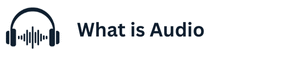When it comes to premium sound quality and comfort, Bose headphones are among the top choices for many music lovers and professionals. While Bose offers a dedicated app (Bose Music or Bose Connect) to enhance user experience, you can easily connect your Bose headphones to an iPhone without relying on any application. The process is simple, reliable, and ensures you can start listening within minutes.
First, ensure your Bose headphones are fully charged or have sufficient battery power before beginning the pairing process. Low battery levels can sometimes prevent the headphones from entering pairing mode or maintaining a stable connection. It is also advisable to turn off other nearby Bluetooth devices temporarily, as they may interfere with the initial pairing.
To start the connection, switch on your Bose headphones and put them into pairing mode. For most Bose models, this involves sliding and holding the power or Bluetooth switch to the Bluetooth symbol until you hear the voice prompt saying “Ready to pair” or see a blinking blue indicator light. This signals that your headphones are discoverable and ready to connect with your iPhone.
Next, open the **Settings** app on your iPhone and tap on **Bluetooth**. Make sure the Bluetooth toggle is turned on, and allow your iPhone to scan for available devices. Within a few seconds, your Bose headphones should appear on the list of discoverable devices. The name may vary depending on the model, such as “Bose QC 35,” “Bose 700,” or “Bose SoundSport.”
Once the headphones appear in the Bluetooth list, tap on their name to initiate pairing. You may hear a confirmation tone from the headphones or receive a notification on your iPhone indicating that the connection was successful. After pairing, your iPhone will automatically remember the device, making it quicker to connect in the future without repeating the full process.
If you encounter any difficulties, such as the headphones not appearing in the list, try turning Bluetooth off and on again on your iPhone or restarting the headphones. For persistent issues, clearing the Bluetooth device list on your Bose headphones and reattempting the connection usually resolves the problem. Always ensure your iPhone is running the latest iOS version for maximum compatibility.
By following these simple steps, you can connect Bose headphones to your iPhone without needing the official app. While the app offers advanced customization and firmware updates, basic functions such as music playback, calls, and Siri voice control work flawlessly through standard Bluetooth pairing. This gives you the flexibility to enjoy your Bose headphones anytime, anywhere, without additional tools or apps. ### How to Connect Bose Headphones to iPhone Without the App