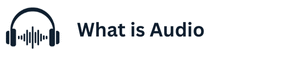How Do I Connect My Bose Wireless Headphones to My Laptop? Complete Guide Bose wireless headphones are known for their premium sound quality, advanced noise-cancelling features, and comfort.
If you’ve recently purchased a pair and want to use them with your laptop, the process is simple once you know the right steps. This guide will walk you through everything you need to know to connect your Bose headphones to a laptop seamlessly.
## Step 1: Check Compatibility
Before starting, ensure your laptop has Bluetooth capability. Most modern laptops come with built-in Bluetooth, but if yours doesn’t, you may need a Bluetooth USB adapter. You should also make sure your Bose headphones are fully charged to avoid connection interruptions.
## Step 2: Put Bose Headphones in Pairing Mode
Turn on your Bose wireless headphones and press the Bluetooth or power button until you hear a voice prompt or see the Bluetooth indicator light flashing. This signals that your headphones are now discoverable and ready to connect with your laptop.
## Step 3: Enable Bluetooth on Your Laptop
On Windows laptops, go to **Settings > Devices > Bluetooth & other devices**, then turn on Bluetooth. On a Mac, navigate to **System Preferences > Bluetooth** and switch it on. Your laptop will begin scanning for nearby devices.
## Step 4: Connect Your Bose Headphones
Once your Bose headphones appear in the list of available devices, click on them and select **Pair** or **Connect**. Within a few seconds, you should hear a confirmation sound or voice prompt from your headphones, letting you know the connection was successful.
## Step 5: Set as Default Audio Device
For the best experience, set your Bose headphones as the default audio output. On Windows, right-click the speaker icon in the taskbar, select **Sound settings**, and choose your headphones. On Mac, go to **System Preferences > Sound** and select them as the output device.
## Troubleshooting Common Issues
If your Bose headphones aren’t connecting, try these quick fixes:
* Make sure they are not already paired with another device.
* Restart both your laptop and headphones.
* Update your laptop’s Bluetooth drivers.
* Reset your Bose headphones by holding the power button for 10 seconds.
## Final Thoughts
Connecting your Bose wireless headphones to your laptop is straightforward once you follow the right steps. With proper pairing, you can enjoy high-quality audio for music, movies, meetings, or gaming without dealing with messy wires. If issues arise, simple troubleshooting usually resolves them.
Would you like me to also create a **short FAQ section** at the end of this blog (like “Can I connect multiple Bose devices?” or “Why is the sound lagging?”) to make it more SEO-friendly?
Pairing your Bose QuietComfort headphones is a quick and straightforward process that ensures seamless wireless connectivity across devices. To put your Bose headphones in pairing mode, simply power them on and press the Bluetooth button until you hear a voice prompt or see the indicator light flashing, signaling they are ready to connect. If you’re pairing with a laptop, open the Bluetooth settings,
enable Bluetooth, and select your Bose QuietComfort headphones from the list of available devices. To connect to a new device, make sure the headphones are not actively paired with another one, then repeat the pairing steps for smooth connectivity. This process allows you to easily switch between devices and enjoy the premium audio experience Bose is known for. How do I Connect my Bose Wireless Headphones to My Laptop? Complete Guide