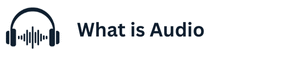Connecting your **Beats headphones to a laptop** can significantly enhance your audio experience for work, study, entertainment, or online communication. Whether you use Beats for music, meetings, or gaming, understanding the proper connection methods ensures that you enjoy high-quality sound without interruptions. Fortunately, Beats headphones are designed to pair seamlessly with most laptops, whether through Bluetooth or a wired connection. how to connect beats headphones to laptop
The most common method is **Bluetooth pairing**. Almost all modern laptops come equipped with built-in Bluetooth functionality, allowing wireless headphones like Beats to connect without needing extra accessories. To begin, ensure your Beats headphones are charged and powered on. If your laptop does not support Bluetooth, you can use an external Bluetooth dongle to enable wireless pairing. Best In Ear Headphones Under 300
To connect via Bluetooth, first navigate to your laptop’s settings. On Windows, open “Settings,” go to “Devices,” and select “Bluetooth & other devices.” On a Mac, click the Apple menu, open “System Preferences,” and select “Bluetooth.” Ensure that Bluetooth is turned on so your laptop can search for nearby devices.
Next, place your Beats headphones in pairing mode. This is usually done by pressing and holding the power button until the LED indicator flashes, signaling that the headphones are ready to connect. On some models, you may need to hold the “b” logo button or a dedicated Bluetooth button. Once in pairing mode, your Beats should appear in your laptop’s Bluetooth device list.
Select your Beats headphones from the available list and click “Connect” or “Pair.” Within a few seconds, your laptop should establish a secure connection. You may hear a confirmation sound from your headphones, or your laptop may display a message indicating that the pairing was successful. Once connected, your Beats will automatically reconnect to the laptop whenever Bluetooth is enabled.
For users who prefer a more stable and lag-free experience, a **wired connection** is also available. Most Beats headphones come with a 3.5mm audio cable. Simply plug one end into your headphones and the other into your laptop’s headphone jack. This method is especially useful if you are editing audio, watching videos, or gaming, as it eliminates any delay caused by Bluetooth.
If your laptop does not have a 3.5mm port, you can use a USB-C or Lightning adapter, depending on your Beats model. Some newer Beats headphones also support USB audio through a charging cable, making it easy to connect directly to your laptop without relying on Bluetooth.
Once connected, you may want to **adjust your sound settings** for the best performance. On Windows, right-click the speaker icon and select “Sound settings,” then choose your Beats headphones as the default output device. On Mac, go to “System Preferences,” open “Sound,” and set your Beats as the primary output device. This ensures all audio is routed properly.
Troubleshooting is sometimes necessary if the connection fails. Common solutions include restarting your laptop, resetting your Beats headphones, updating Bluetooth drivers, or unpairing and pairing again. Interference from other wireless devices can also affect Bluetooth performance, so keeping your Beats close to your laptop helps maintain a stable connection.
In summary, learning **how to connect Beats headphones to a laptop** is a simple process, whether you choose wireless Bluetooth pairing or a wired connection. With just a few steps, you can enjoy powerful, clear sound from your Beats, making your laptop experience more enjoyable for work and entertainment. Proper setup ensures convenience, comfort, and the premium audio quality Beats are known for.