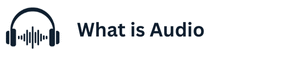How to connect my Sony Bluetooth Headphones or Earbuds Connecting your Sony headphones or earbuds via bluetooth is a straightforward process that allows you to enjoy wireless audio. This guide will walk you through the steps necessary to establish a bluetooth connection between your Sony device and your preferred audio source, ensuring seamless integration for an enhanced listening experience.
What is Bluetooth Pairing?
Bluetooth pairing is the process of establishing a wireless connection between two bluetooth devices, such as your Sony headphones or earbuds and your smartphone, tablet, or computer.
This process enables the devices to communicate and transmit audio signals. When you pair the headphones with a device, you’re essentially creating a secure and recognized link, allowing for convenient and automatic reconnection in the future. The pairing procedures explained involve specific steps to ensure successful initial pairing.
Benefits of Wireless Headphones
Using wireless headphones, especially Sony Bluetooth headphones, offers several advantages over traditional wired headphones. The primary benefit is freedom of movement. Without wires, you can move around freely without being tethered to your audio source.
This is particularly useful during workouts, commutes, or simply relaxing at home. Additionally, bluetooth headphones eliminate the hassle of tangled cords. Models like the WF-1000XM4 and WH-1000XM4 offer premium features such as noise cancellation and exceptional sound quality, further enhancing the listening experience.
Types of Sony Bluetooth Headphones
Sony offers a wide range of Bluetooth headphones to suit different needs and preferences. Their lineup encompasses several styles, including:
- Over-ear headphones like the popular WH-1000XM series, known for their exceptional noise-canceling capabilities and comfort.
- In-ear headphones or earbuds, such as the WF-1000XM series, which are compact, lightweight, and ideal for active lifestyles.
- True wireless options that offer complete freedom from wires, providing a truly immersive listening experience.
Each type of Sony headphone is designed to deliver high-quality audio and reliable Bluetooth connectivity, ensuring a premium listening experience. Many Sony USA resources can help pair the headphones.
Preparing Your Sony Headphones or Earbuds
Charging Your Device
Before you begin the bluetooth pairing process with your Sony Bluetooth headphones, ensure that your Sony device is adequately charged. For true wireless earbuds like the WF-1000XM4,
place them inside the charging case and connect the case to a power source using the provided USB cable. For over-ear headphones such as the WH-1000XM4, directly connect the headphones to a power source.
Allow sufficient time for your Sony headphones or earbuds to charge fully, as a low battery can sometimes interfere with the pairing procedures explained in this help guide.
Locating the pairing button is a crucial step in initiating bluetooth pairing. On many Sony Bluetooth headphones, the pairing button is often the power button, which may require you to press and hold it for an extended period to enter pairing mode. For some models of ear headphones or earbuds,
the pairing button might be located on one of the earbuds or on the charging case. Consult the Sony USA documentation or the user manual to accurately identify the pairing button on your specific Sony device.
Switching On Your Sony Device
Ensure your headphones are powered on before attempting to pair. Typically, you can switch on your Sony headphones by pressing the power button.
Some Sony Bluetooth headphones may turn on automatically when removed from their charging case, particularly true wireless models. Listen for an audible cue, such as a beep or voice prompt, indicating that the Sony device is on. If the Sony device does not power on, ensure the battery is charged.
Pairing Sony Bluetooth Headphones with a Device
Entering Pairing Mode
To successfully pair the headphones, you must enter pairing mode. For many Sony Bluetooth headphones, this involves pressing and holding the power button for several seconds until you hear a notification sound or see an indicator light flashing.
Some Sony devices may enter pairing mode automatically when powered on for the first time, or after a factory reset. The specific method to enter pairing mode can vary between models, so refer to the user manual or Sony USA documentation for clarity.
Pairing with an Android Phone
To pair your Sony Bluetooth headphones with an Android phone, the process involves a few key steps:
- First, enter pairing mode on your Sony device.
- Then, on your Android phone, go to Bluetooth settings, typically found in the settings app. Enable Bluetooth if it’s not already on, and your phone will begin searching for available Bluetooth devices. Select your Sony headphones from the list of available devices.
If prompted, enter the pairing code (usually “0000”) and confirm the Bluetooth pairing. Once paired, your phone will connect to your Sony headphones, allowing you to enjoy wireless audio.
Connecting to Bluetooth Speakers
Pairing your Sony headphones with Bluetooth speakers follows a similar process to pairing with a smartphone. The steps generally involve these actions:
- Ensure your Bluetooth speakers are powered on and in pairing mode. Next, put your Sony Bluetooth headphones in pairing mode by pressing and holding the appropriate pairing button.
- On your source device (smartphone, tablet, etc.), navigate to the Bluetooth settings and search for available devices. Select your Bluetooth speakers from the list and complete the pairing process.
Once paired, audio from your source device will be transmitted to the speakers via the Sony headphones, acting as a Bluetooth wireless headphones with another device for audio transmission.
Troubleshooting Common Pairing Issues
Device Not Found
If your device is not finding your Sony Bluetooth headphones or earbuds during bluetooth pairing, ensure that the Sony device is in pairing mode. Verify that bluetooth is enabled on your source device and that it supports bluetooth.
Sometimes, other bluetooth devices nearby can interfere with the pairing process. Moving to a different location or turning off other nearby bluetooth devices might resolve the issue. Consult Sony USA resources for model-specific help guide.
Failed Connection Attempts
Experiencing failed connection attempts when trying to pair the headphones with a device can be frustrating. Ensure that your Sony Bluetooth headphones are not already paired with another device, as this can prevent new connections.
Clear the list of paired bluetooth devices on your source device and try the pairing process again. A simple restart of both your Sony headphones and the source device can also resolve connectivity issues. Make sure that the headphones are on pairing mode by pressing and holding the power button.
Resetting Your Headphones
Resetting your Sony Bluetooth headphones can resolve many persistent pairing or connectivity issues. The reset procedure can vary depending on the model, but it generally involves pressing and holding a combination of buttons on the headphones.
Consult the Sony USA documentation for the specific steps for your Sony device. After resetting, attempt the pairing process again, ensuring you enter pairing mode correctly for a fresh connection.
Advanced Features of Sony Bluetooth Headphones
Using with Multiple Devices
Some Sony Bluetooth headphones, like the WH-1000XM4, support multi-point bluetooth connections, allowing you to pair with multiple devices simultaneously.
This feature enables you to seamlessly switch between audio sources, such as from your smartphone to your laptop, without needing to disconnect and reconnect. Check your Sony headphones’ specifications to see if it supports this feature. If supported, the feature allows bluetooth wireless headphones with another device.
Exploring True Wireless Earbuds
True wireless earbuds, such as the WF-1000XM4, offer a completely wireless experience, providing freedom from any connecting wires.
These earbuds often come with a charging case that not only protects the earbuds but also provides additional battery life on the go. They use bluetooth technology to connect to your smartphone or other bluetooth device, and many models feature advanced noise cancellation for an immersive listening experience. Make sure to pair the headphones correctly.
Utilizing Sony Headphones App
The Sony Headphones Connect app enhances the functionality of your Sony Bluetooth headphones. This app allows you to customize sound settings, adjust noise cancellation levels, and update the firmware of your Sony device.
It also provides helpful tips and guides on how to maximize the features of your headphones or earbuds. Using the app ensures you get the most out of your Sony listening experience. It helps to pair the headphones.