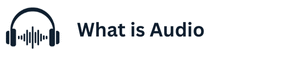Wireless headphones have become more and more favored, as they provide a level of ease and adaptability that is tough to surpass. With the right gear and a little bit of knowledge, linking them to an Android smartphone is quite simple. How to Connect Bluetooth Headphones to an Android Phone? Best Noise Cancelling Headsets For Call Centers
In this article, we will detail the steps required to connect Bluetooth headphones to your Android device, along with some useful suggestions to guarantee a stable and seamless Bluetooth connection. How Does a
Bluetooth Connection Function?
A Bluetooth connection operates using radio frequencies, forming an invisible wireless link between two gadgets. Imagine it as two devices engaging in a dialogue using a unique language; one device sends out a signal indicating its readiness to connect, while the other device detects this signal and begins the pairing process.
Once paired (similar to a digital handshake), the devices establish a personal network referred to as a “piconet” and can share data within a standard distance of 30 feet. The connection remains active until one device is turned off, you move out of range, or you manually disconnect them.
A Step-By-Step Guide to Pair Bluetooth Headphones to Your Device
Linking Bluetooth headphones to your Android device is swift and straightforward. Follow this step-by-step guide to begin:
1. Activate pairing mode on your headphones.
First, prepare your headphones for connection by enabling their discovery mode.
Switch on your headphones.
Press and hold the power/pairing button (typically for 3-5 seconds).
Look for a blinking indicator light (usually blue/red).
2. Set up your Android device.
Next, get your phone ready to search for and link with your headphones.
Open the “Settings” on your device.
Select “Bluetooth” or “Connected Devices.”
Enable Bluetooth if it’s not already on.
Tap “Pair new device.”
3. Finalize the connection.
At last, let’s get these gadgets communicating and establish a connection.
Wait for your headphones to show up on the available devices list.
Select your headphones’ name.
Confirm any pairing codes if prompted.
Your headphones should now be connected and ready for use.
Troubleshoot Common Problems When Pairing Bluetooth with Your Device
If you have followed the above steps but are unable to connect your wireless earbuds to your phone, there are several things you can attempt to troubleshoot the problem.
Step 1. Try Some Basic Solutions
First, you should try the simple fixes below, as they often resolve most Bluetooth connection problems:
Toggle Bluetooth: Disable Bluetooth on both devices for about 30 seconds, then turn it back on. This refreshes the connection and clears temporary glitches.
Restart Devices: Completely power off both your phone and headphones. Wait for around a minute, then turn them back on. This clears the system memory and can fix software issues.
Check Battery Levels: Low battery can lead to unexpected connection problems. Make sure your headphones have at least 20% charge. Some headphones enter power-saving mode at low battery levels, which can impact connectivity.
Activate Bluetooth: Disable Bluetooth on both devices for approximately 30 seconds, then enable it again. This action refreshes the connection and eliminates temporary connectivity issues.
Restart Devices: Completely power down both your phone and headphones. Wait for around a minute before turning them back on. This clears the system memory and may fix software glitches.
Verify Battery Levels: A low battery can lead to unexpected connection problems. Make sure your headphones have a minimum of 20% charge. Some headphones may enter a power-saving mode at low battery levels, which can impact connectivity.
Watch the Distance: Bluetooth generally functions effectively within a range of 30 feet, but walls and other obstacles can diminish this distance. Keep your devices closer together, particularly during the initial pairing stage.
Step 2. How to Address Connection Issues
If the basic solutions don’t resolve the problem and your devices refuse to connect or keep disconnecting, consider these more detailed remedies:
Reset Pairing: Access your phone’s Bluetooth settings, locate your headphones, and choose “Forget” or “Unpair.” This action deletes all previous connection information, allowing you to begin anew with the pairing process.
Confirm Pairing Mode: Most headphones have a specific method for entering pairing mode (usually by pressing the power button for 3 to 5 seconds until a blinking light appears). Refer to your headphone’s manual for the precise procedure.
Single Device Connection: Many headphones can connect to only one device at a time. Ensure your headphones are not currently connected to another device, such as a tablet or laptop.
Step 3. What to Do if There Is No Sound
When you’re connected but unable to hear anything, try these troubleshooting steps:
Volume Settings: Inspect various volume controls: your phone’s media volume, the built-in volume of the headphones (if applicable), and the volume settings within your music app.
Audio Output: Occasionally, phones may not automatically switch to Bluetooth audio. Pull down your quick settings menu and confirm that your headphones are selected as the audio output device.
Airplane Mode Reset: Activate Airplane mode for 30 seconds, then disable it. This action resets all wireless connections and may resolve audio routing problems.
App Conflicts: Certain apps can take control of audio. Close all applications that might be utilizing audio (including those running in the background) and try again.
System Updates: Outdated system software can result in audio issues. Look for any pending Android updates in Settings > System > System Update.
Step 4. How to Prevent Interference Issues
If Bluetooth is connected and the audio is clear, but you are experiencing intermittent sound, you might be facing Bluetooth interference problems. Here’s how to reduce interference:
WiFi Distance: Both WiFi and Bluetooth function on the 2.4GHz frequency, which can cause signal interference. It’s advisable to keep your headphones away from WiFi routers.
Electronic Interference: Microwave ovens, cordless phones, and even fluorescent lights can disrupt Bluetooth
connections. Identify and distance yourself from potential interference sources.
Device Management: Having too many active Bluetooth devices in the same vicinity can create interference. Turn off Bluetooth on devices that you’re not currently using. How to Connect Bluetooth Headphones to an Android Phone?