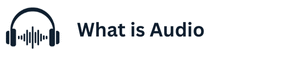Experiencing audio feedback through your headset can be quite distracting, whether you’re gaming, attending a virtual meeting, or just trying to enjoy some music. This guide will help you understand why you hear yourself in your headset and provide effective troubleshooting steps to stop hearing your own voice, ensuring a clearer and more enjoyable audio experience. Why Can I Hear Myself in My Headset? A Guide to Audio Feedback
Why You Hear Yourself in Your Headset
One common reason you hear yourself in your headset is due to microphone monitoring, sometimes referred to as sidetone. This feature allows you to hear your own voice in your headphones, which can be helpful to gauge how loud you are speaking and prevent you from yelling. Other causes for hearing yourself include:
| Cause | Description |
|---|---|
| Feedback Loop | The headset’s microphone picks up the audio output from the headphones, creating an echo. |
| Acoustic Issues | Sound leakage. |
Microphone Monitoring (Sidetone) Settings
To manage sidetone and address the issue of hearing yourself, you’ll need to access your audio settings. In Windows 11, navigate to the Sound Control Panel. Go to the Recording tab, select your headset’s microphone, and then open Properties. Look for an option like “Listen to this device” and uncheck it to disable microphone monitoring.
| Headset Brand | Sidetone Control |
|---|---|
| Logitech | Dedicated software or hardware controls |
| Turtle Beach | Dedicated software or hardware controls |
Sound Leakage from Headphones
Sound leakage from your headphones can also cause you to hear yourself. If your headphones aren’t properly sealed around your ears, the sound waves can escape and be picked up by your headset’s microphone, creating an audio feedback loop. This is more common with open-back headphones or when the volume is set too high. Consider using closed-back headphones or adjusting the volume to minimize sound leakage and improve audio quality. ANC headphones can also mitigate the issue.
Bluetooth Latency and Device Delay
If you’re using a wireless headset, particularly a Bluetooth headset, latency can be a factor in why you still hear yourself. Latency refers to the delay between when the audio input is captured by the microphone and when it’s played back through the headphones. Higher latency can make it feel like you’re hearing an echo of your own voice. This also occurs when using USB or 3.5mm headsets on various audio interfaces and devices, like on Playstation and Xbox. If the latency is significant, explore options to reduce delay, such as updating drivers, using a wired connection, or adjusting audio buffer settings.
Incorrect Input and Output Settings
Incorrect audio input and output settings are a frequent cause of hearing yourself in your headset. Windows 11 and other operating systems allow you to select specific devices for audio input and output. If the input is mistakenly set to your headphones instead of your headset’s microphone, you may experience audio feedback. To resolve this, access your system’s sound control panel and ensure that your headset’s microphone is selected as the default recording device and your headset as the default playback device. Mismatched settings can also cause issues with latency, making it feel like you still hear an echo.
Environmental Factors and Echo
Rooms with hard surfaces can contribute to the echo and make you hear your own voice in your headset. Rooms with hard surfaces, such as bare walls and floors, tend to reflect sound waves, creating acoustic reflections that can be picked up by the headset’s microphone. Reducing these reflections can significantly improve your audio experience. Try adding soft furnishings like carpets, curtains, or acoustic panels to absorb sound. Additionally, ensure that your microphone is positioned correctly, away from reflective surfaces, to minimize the chance of capturing unwanted audio feedback. Some ANC headsets may also help mitigate these ambient noises.
How to Fix Audio Feedback in Your Headset
Troubleshooting audio feedback in your headset involves a combination of software and hardware adjustments. Firstly, ensure that microphone monitoring or sidetone is disabled in your audio settings. In the sound control panel, navigate to the recording tab, select your headset’s microphone, and uncheck the “Listen to this device” option. If you are still hearing the echo or your own voice feedback, check for physical causes such as loose connections or damaged cables.
| Headset Type | Possible Solutions |
|---|---|
| Wireless Headsets | Ensure that the device is properly paired and that the drivers are up to date. |
| Gaming Headsets (e.g., Logitech, Turtle Beach) | Use proprietary software to mute or adjust your microphone. |
Adjust Audio and Microphone Levels
Adjusting audio and microphone levels is a critical step to stop hearing yourself in your headset. Overly sensitive microphone settings can easily pick up surrounding noises and create a feedback loop, causing you to hear yourself in your headset. Reduce the microphone input level in the sound control panel’s recording tab. Similarly, high headphone volume can lead to sound leakage, which the microphone then captures. Lowering the playback volume can minimize this effect. It’s about striking a balance where you are able to hear clearly without creating audio feedback. Using a mixer on audio interfaces to balance levels can also help. Access to these settings in Windows 11 is straightforward, ensuring you have full audio control.
Disable Sidetone or Mic Monitoring
One of the most straightforward solutions to stop hearing yourself in your headset is to disable sidetone or microphone monitoring. This feature, designed to let you hear your own voice in your headphones, can sometimes be overly sensitive and cause a distracting echo. To access this setting in Windows 11, navigate to the sound control panel, find the recording tab, and select your headset’s microphone. From there, look for an option like “listen to this device” and uncheck it. For gaming headsets from brands like Logitech or Turtle Beach, there might be dedicated software or hardware controls to mute or adjust the microphone settings.
Keep Devices Updated
Outdated drivers and operating systems can cause audio feedback. Ensuring that your drivers and operating systems are up to date can resolve many audio issues, including the annoying feedback loop that causes you to hear yourself in your headset. Outdated drivers for your sound cards or headset can lead to compatibility issues and increased latency, which can make you still hear a delayed version of your own voice. Regularly check for updates for your audio drivers and your operating system, whether it’s Windows 11 or another platform. Proper maintenance will not only address audio feedback but also improve the overall performance of your gaming setup or professional audio work.
Use Noise-Isolating or ANC Earbuds
Switching to noise-isolating or ANC earbuds can significantly reduce the likelihood of audio feedback and improve your audio experience. Noise-isolating earbuds create a physical seal that prevents sound waves from leaking out and being picked up by your headset’s microphone, while ANC earbuds actively cancel out ambient noise. This is especially useful if you often use your headset in noisy environments. Additionally, many high-quality gaming headsets incorporate these technologies, providing clear audio and reducing audio feedback, allowing you to fully immerse yourself in your gaming experience without the distraction of hearing yourself in your headset.
Reposition Your Microphone and Earbuds
Sometimes, the solution to stop hearing yourself in your headset is as simple as repositioning your microphone and earbuds. If the microphone is too close to the headphones, it can easily pick up the audio playback and create a feedback loop. Try moving the microphone further away from the headphones or adjusting its angle to minimize direct audio pickup. Ensuring that your earbuds fit snugly in your ears can also reduce sound leakage. These adjustments can significantly reduce the echo and improve the overall audio quality, making it easier to communicate and enjoy your audio experience without voice feedback.
Why Upgrading to High-Quality Earbuds Matters
Upgrading to high-quality earbuds or a headset can help eliminate audio feedback. Better-quality devices often come with improved acoustic design, noise isolation, and microphone technology. Gaming headsets from reputable brands like Logitech or Turtle Beach are often optimized to minimize audio feedback and provide clearer audio input and output. These earbuds are built to provide superior audio quality. Investing in quality hardware can ultimately provide a better overall audio experience and help you stop hearing the distracting echo of your own voice.